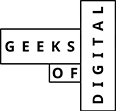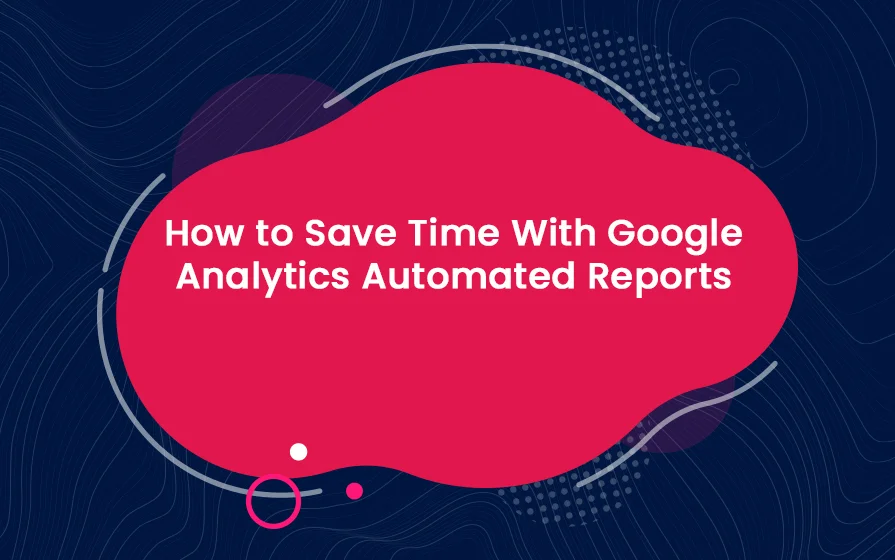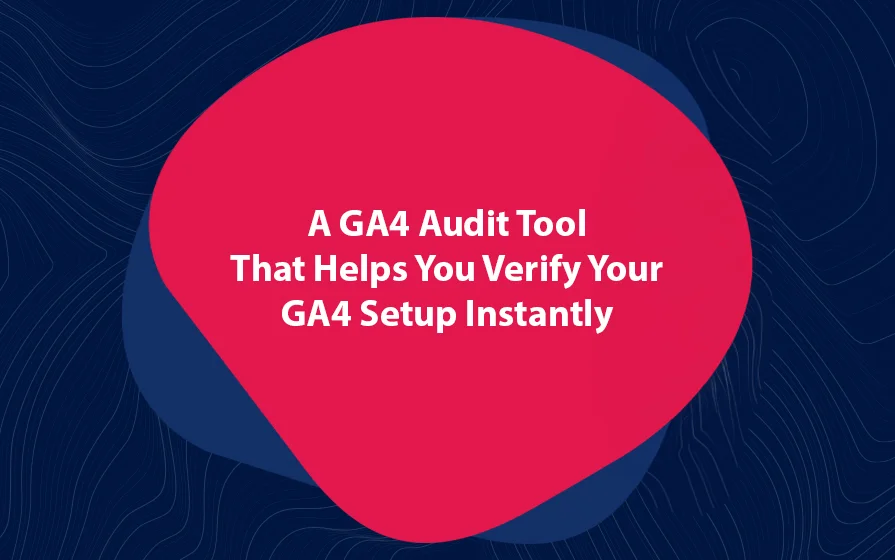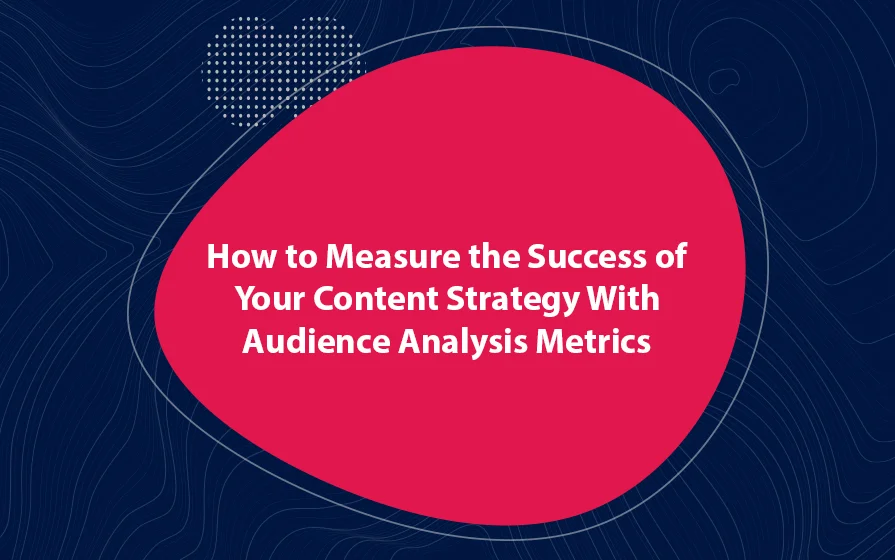In this article, I show you a feature of Google Analytics that very few people are aware of and use. With Google Analytics automated reports, you don’t even have to remember to check your site’s performance.
As soon as everything is properly set up, your Google Analytics report will be delivered to your inbox at the specified interval. As such, there will be no need to log into the Analytics dashboard.
The Setup Process
Before we set up anything, you are going to need a report to send.
In this blog post, I assume that you have already set up a Google Analytics account. If you haven’t, I created an amazing post to guide you through the process of setting up the account and dashboards.
Moving on, here are the steps that you need to create an automated email report:
First, go to the dashboard that you would like to get automated email reports for.
Second, using the calendar drop-down, choose a date range in the top-right section of the page. One of my preferences is to set up the date range to the previous month then compare it to the previous period.
At this point, inspect the dashboard so that it looks exactly how you want it to look.
Third, hit the “Email” button below the dashboard’s title. In the “To” field, enter the email of the person you would like the email to go to. It may be your email or for one of your clients.
Now, enter the email’s subject line. Then, select the frequency for how often you would want the dashboard to be sent. The frequency can range from once, daily, weekly, monthly, and quarterly.
And that’s not all…
Based on your frequency of choice, you can choose a specific day of the month for monthly reports or a specific day of the week for weekly reports.
To set a maximum time you want the reports to be active, go to the Advanced tab. Usually, the maximum duration is one year. As soon as this time is over, you can extend the schedule.
In the text box, enter the body of the email, and hit the Send button. That’s all you need to do.
At the specific interval you chose, Google Analytics will send the email and the dashboard you chose will be attached as a PDF.
But here’s the deal:
The emails that your clients receive will be from the email that was used to create the Google Analytics account.
Saving Time with Google Analytics Automated Reports
Setting up Google Analytics automated reports is not difficult. All you need to do is have a Google Analytics account and then follow the steps outlined in this article.
Geeks of Digital is an analytics-driven online marketing and content production agency. We are experts when it comes to Google Analytics. Get in touch so we can use Analytics to take your business to the next level.