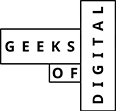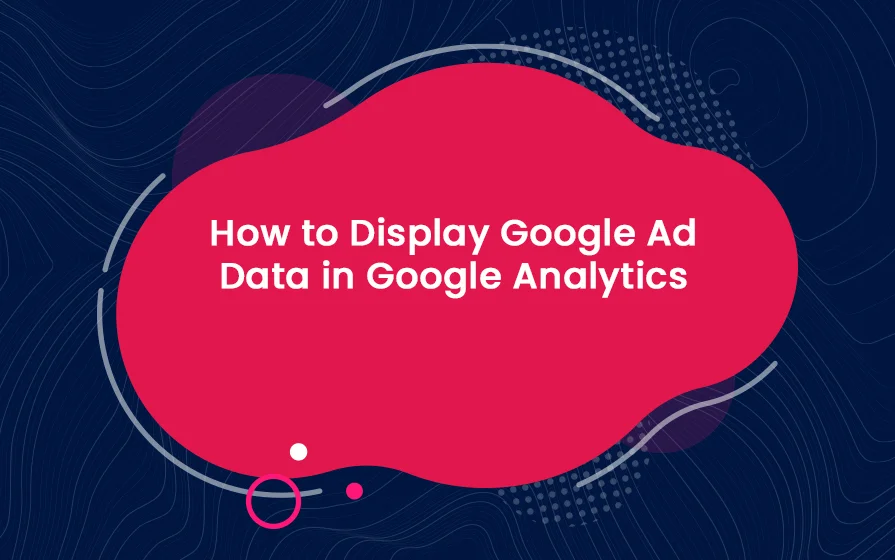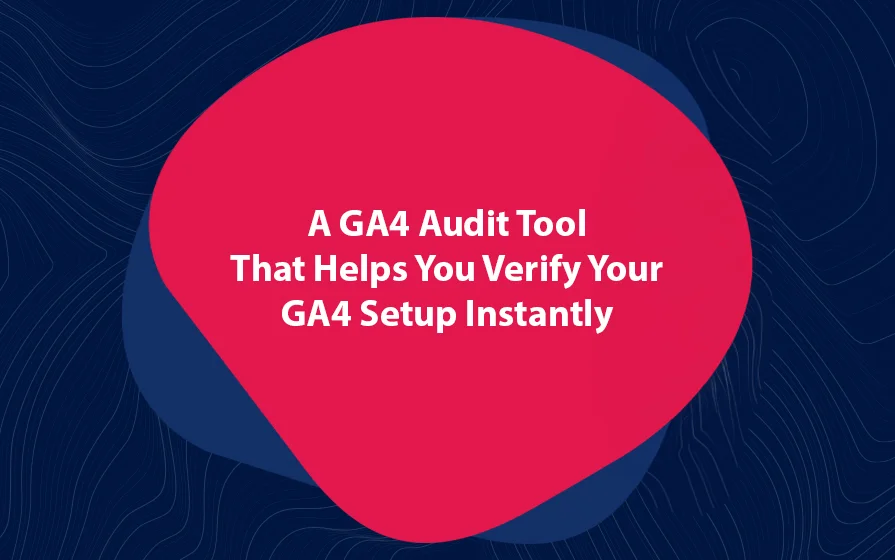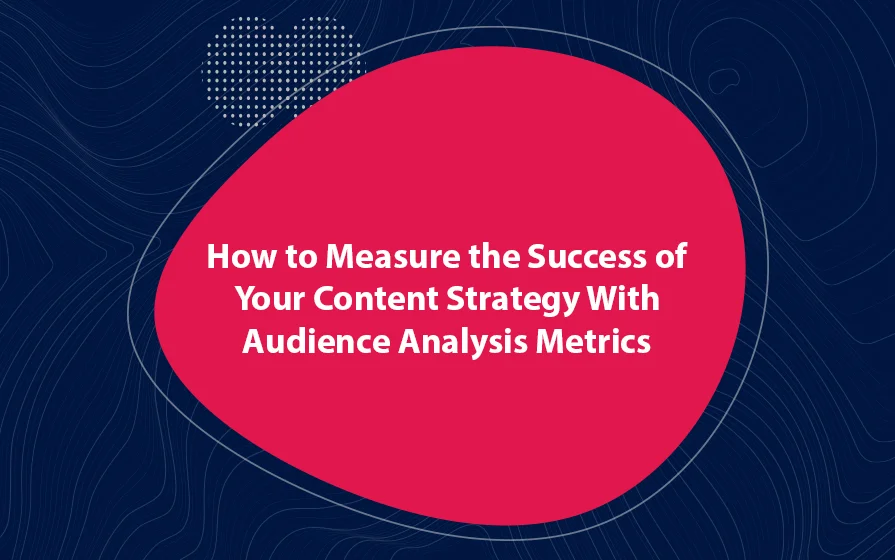If you want to see Adwords reports in Google Analytics, the first thing you need to do is link your Adwords and Analytics accounts. Doing so will allow you to measure how your advertising campaigns are doing.
In this article, I show you how you can find AdWords reports in Google Analytics. This will allow you to see exactly what visitors do after clicking on your ads.
AdWords Reports in Google Analytics
You first need to link the Adwords account to Analytics. After linking the two accounts, log into your Google Analytics account. You will first see how your site is doing overall.
The section that should be of most interest to you is the Reports section. Here, you will find the main categories of Real-Time, Audience, Acquisition, Conversions, and Behavior.
Next, click on Acquisition and then Adwords. Once you do this, you will see several reports related to your ad campaigns. There is the Accounts report, the Keywords report and the Video Campaigns report.
These are the Adwords reports in Google Analytics.
Which Google Analytics Adwords Reports Should You Analyze?
So now you know where to find your Adwords reports in Google Analytics. The following are the best ones to analyze:
Campaigns Report
This report lets you see how each of your adverts is doing. It shows you the number of times each advert has been clicked and the amount spent on each ad. Finally, it shows you the cost per click (CPC).
In this report, you can also see the number of users and sessions, the bounce rate, the pages/session, the percentage of sessions that resulted in e-commerce activity, the number of transactions and the total revenue.
Keywords Report
This report shows you how the keywords you are using in your ads are doing. Start by checking out how the Adwords ads perform when they have certain keywords in them.
Next, look at the number of clicks each advert receives, the cost of each advert with a certain keyword in it. Finally, determine the price paid when a user clicks on an ad with a certain relevant keyword.
Finally, look at the bounce rate, pages/session, e-commerce conversion rate and revenue for each advert. To see your data in a more visual way, click on the chart icon. This allows you to compare your keywords against each other.
Search Queries Report
This report shows you the exact keywords that users typed into Google that resulted in the appearance of one of your ads. To see this, navigate to the “Secondary dimension” dropdown menu. Choose “Advertising” then “Keyword.”
This will show you the keywords in your ad campaigns on one column and the search query visitors entered on another column. With this information, you can optimize the keywords in your Adwords adverts.
Final URL Report
This report lets you know the last URL a visitor clicked before they converted on your site. To see it, click on “Ad Distribution Network” to find out whether your site content or a Google search resulted in the conversion.
The report also shows you whether your content or Google searches do a better job of converting your visitors and how to make the adjustments.
Conclusion
As you can see, once you connect your Adwords and Analytics accounts, you can get lots of insights on what users do after clicking on your ads. This way, you can make the necessary optimizations.
This article shows you Adwords Reports in Google Analytics.
Geeks of Digital is an analytics-driven online marketing and content production agency. We are experts when it comes to Google Analytics. Get in touch so we can use Analytics to take your business to the next level.