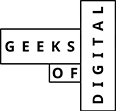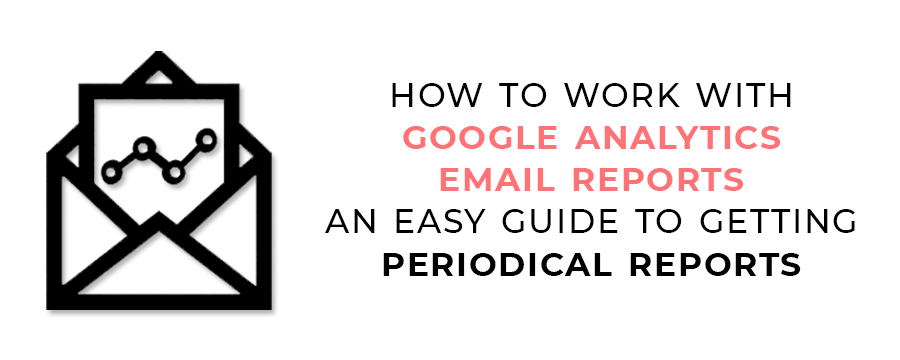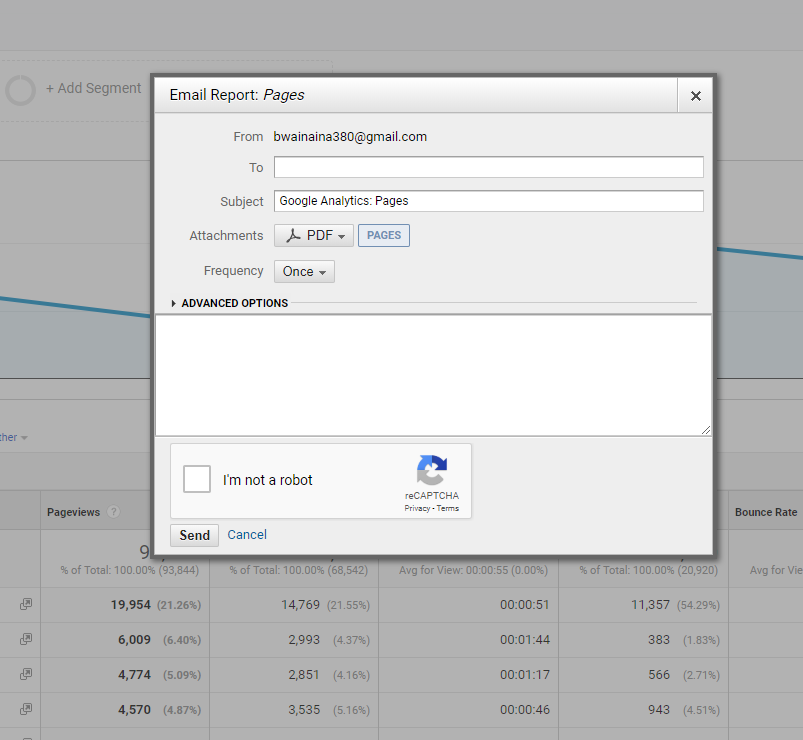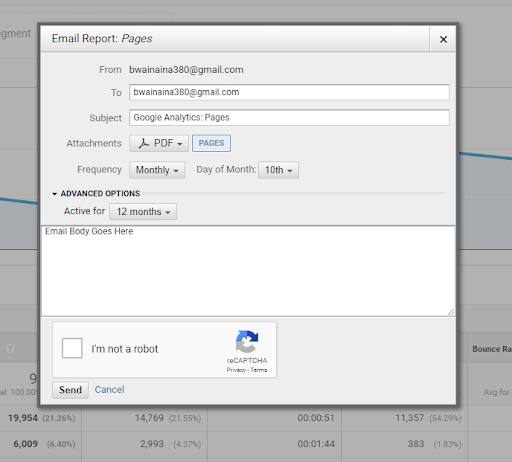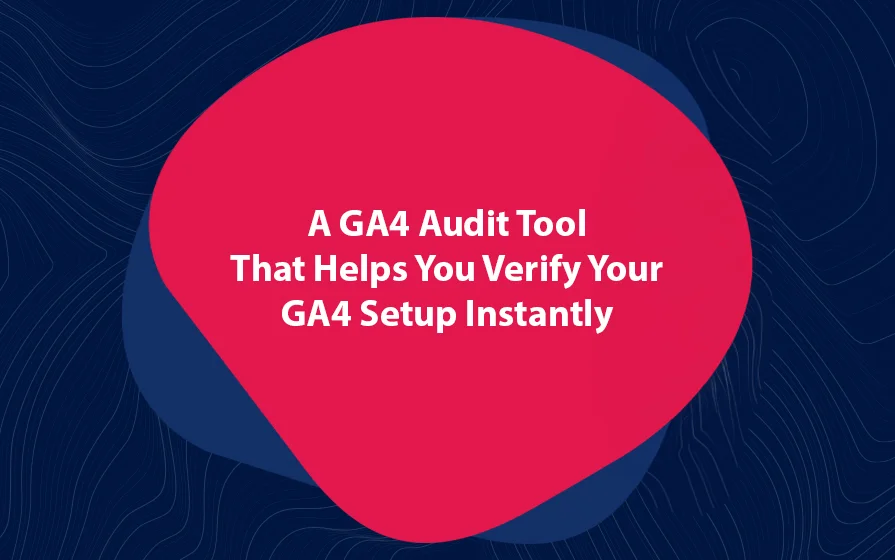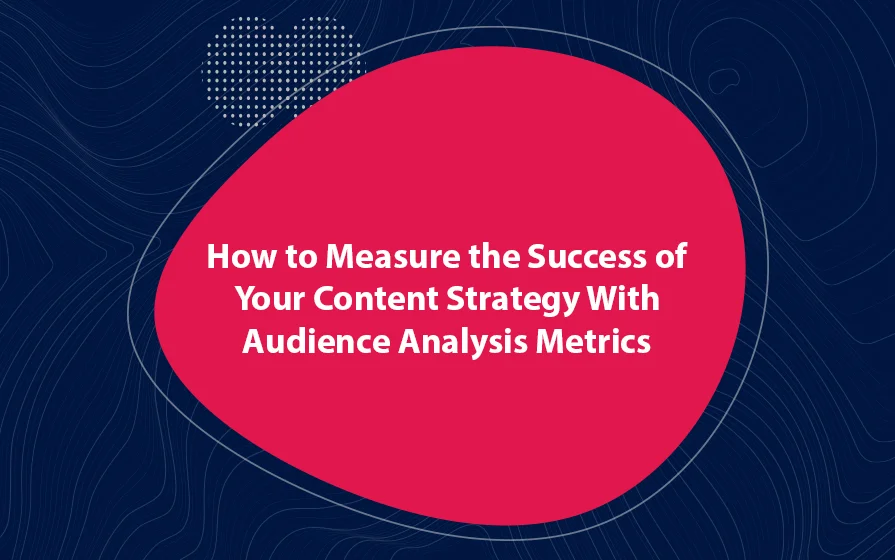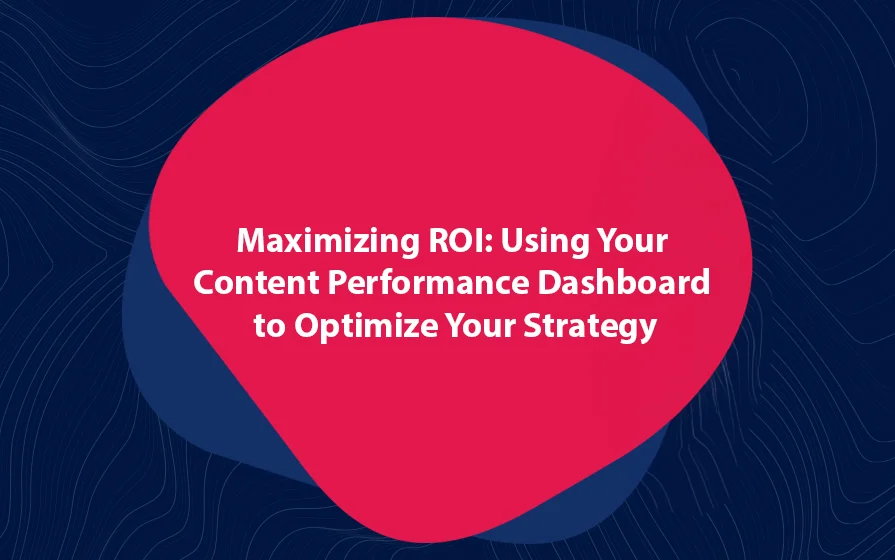Google is always evolving its products and services, and Google Analytics is no exception. One of the things people have been complaining about is that Google Analytics email reports are hard to work with.
In this article, I show you how to set up weekly and monthly reports so that you can configure them as you see fit.
Setting Up A Simple Email Report
First, you need to visit your Google Analytics dashboard. Then, click on the Email tab under standard reporting. You should now see your basic email report that contains the dashboard information.
Now, go ahead and place the email address on which you want Analytics to send the report. Next, choose the format you want your report to use. Finally, choose a schedule that best fits your needs.
The different Google Analytics report formats include TSV, CSV, TSV for Excel, Excel, PDF, and Google Sheets.
So what you have done is tell Analytics to send you the dashboard report on certain days and in a certain format. But the thing is, you probably want more information on the report that is offered by the dashboard.
We look at this in the next section.
Advanced Report Options
On the left panel in your Analytics interface, you can go to the report that you would like to be part of your scheduled email.
Let’s say you want to add the “Traffic Sources” report to your Analytics Email Report. You will see the email tab at the top of the page. Click on this tab in the resultant popup, click “Add to existing email.”
Finally, click on the existing email to add the report to the existing email. Following this process, you can add as many reports as you need. Then, you can add these to either the email or monthly report.
Comparing Traffic Between Different Periods
Let’s say that you want to receive a daily Analytics report and a way to compare those. How can you do that?
The answer is to create your own dashboard. Now go to the top-right corner of the dashboard and select the drop-down menu near the date. Here, you will find a checkbox that says compare to.
Once you select the information you want to compare, you can add the dashboard to your weekly or monthly email.
A Final Word on Google Analytics Email Reports
You may be comfortable with the old Google Analytics email reports, Google has said that they will cancel the old reports soon. Funny enough, there is no way of turning off the old analytics reports.
Geeks of Digital is an analytics-driven online marketing and content production agency. We are experts when it comes to Google Analytics. Get in touch so we can use Analytics to take your business to the next level.