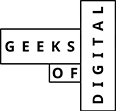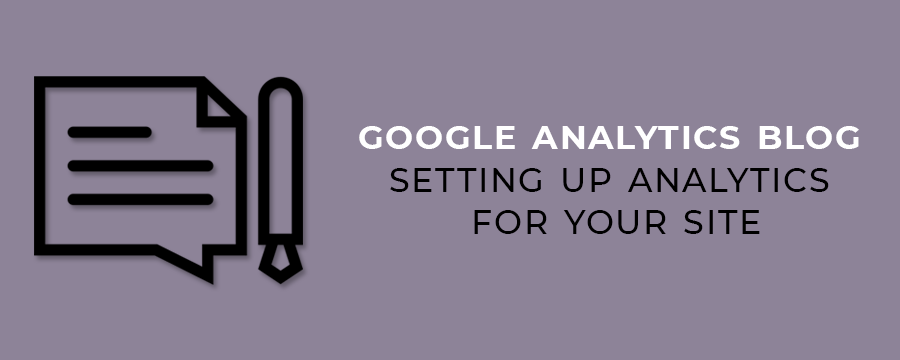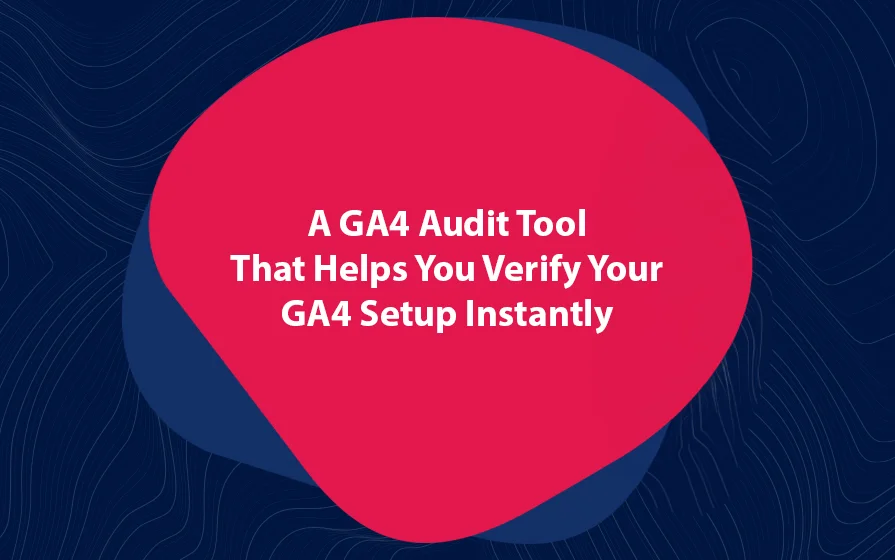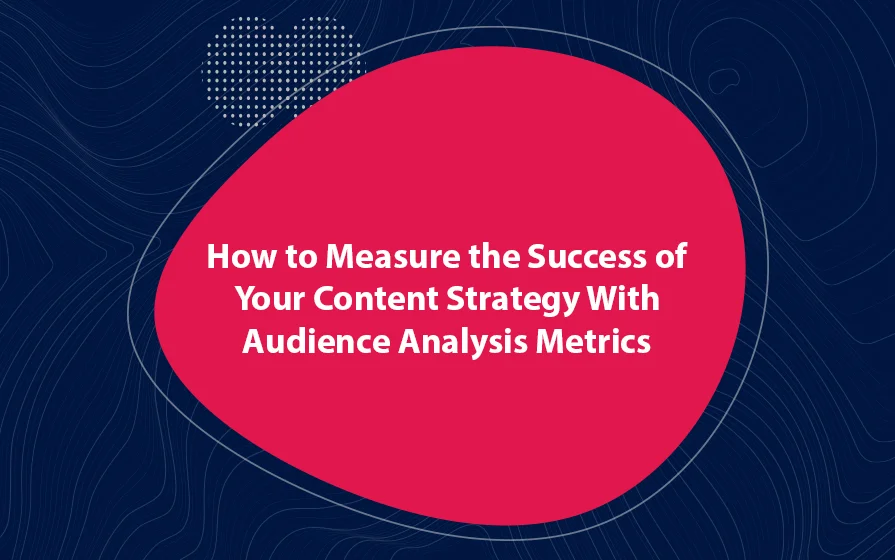One characteristic of a successful blogger is closely watching his/her visitors. There are many trackers, plugins, and applications through which you can track your blog visitors. This is why a blog optimized based on Google Analytics data or a “Google Analytics blog” is important.
But here’s the deal:
The best and most accurate application is Google Analytics. And there is a good reason for this because Google Analytics reports can do a lot.
Google Analytics gives you live data, the number of visitors per hour, day or month, referrals, countries, demographics and a lot more. What’s more, you can even compare the time they spend on certain pages of your blog.
Setting up Google Analytics is a bit daunting for a beginner, and that is what I will show you in this blog.
How to Add Google Analytics to A WordPress Blog
You can accomplish this in one of two ways.
The first is to install a plugin and add the Google Analytics code there. The second way is to manually add the tracking code. In both instances, you will have to create a Google Analytics account and configure it.
Sign Up For A Google Analytics Account
All you need to do is to go to www.google.com/analytics. Then you want to use your Google account to log in. If you do not yet have an account, create one. It is a fast and easy process.
If you look at the top right corner, you will see the Admin link. Fill out the information about your blog. The information you fill out is your account name, your blog name, the address to the blog and the industry.
Signing up for an Analytics account is very easy. You only need to have a Google account.
Make sure to tick the recommended options as this allows you to get the tracking ID.
The final step is to save your Google Analytics ID, which will look something like UA-2658954.
How to Install a Google Analytics Plugin to Your WordPress Site
In case you would not like to manually add the tracking code to your site, you can use a plugin. Look for a plugin called “Google Analytics for WordPress.”
Fill out a form similar to this one to get your tracking code, which you will install on your site.
After installing and activating the plugin, go to Settings -> Google Analytics and enter the tracking ID.
How to Install the WordPress Tracking Code Manually
Copy the tracking code you get from Google. Make sure it contains the “UA” part of the tracking code.
Paste that code before the end of the head tag in the HTML code. Google knows that most websites reuse a single file for common content. This means that you don’t need to install the code on every page.
All you now need to do is to wait for Google to recognize the installed code, which can take a few hours to one day. When everything is working correctly, you will see “Status: Receiving Data” next to the tracking data.
Google Analytics Blog: Run Your Blog on Hard Data
The first thing to do before using Google Analytics is to set it up. Unlike creating an email account, you need to do a few extra things with Google Analytics. This Google Analytics blog guide has shows you how to do just that.
Geeks of Digital is a data analytics and content creation agency. Get in touch with Geeks of Digital today to get help setting up and using Google Analytics.